Lookback Windows
Northbeam now allows you to set a lookback window for how far back we consider touchpoints when attributing orders.
What’s a Lookback Window?
A lookback window defines how far back in time we consider touchpoints (like ad clicks or views) when attributing an order.
For example:
- With an infinite lookback, a Facebook ad click from two years ago could still receive credit for a purchase made today.
- With a 90-day lookback, only touchpoints that occurred within the 90 days before the order are eligible for credit.
By setting a lookback window, you keep journeys realistic and prevent credit from being assigned to interactions that happened too far in the past.
How This Differs From Attribution Windows
It’s easy to confuse lookback windows with attribution windows, but they serve different purposes:
-
Lookback Windows: Decide which touchpoints are eligible to receive credit for an order.
- Example: With a 90-day lookback, a click from 6 months ago is ignored completely — no credit is ever assigned to it, even if it’s the only touchpoint.
-
Attribution Windows: Act as a filter on the revenue that’s already been distributed to touchpoints. Once an order’s value is split across eligible touchpoints (based on the lookback window), the attribution window answers: “How much of this order’s revenue came from touchpoints within X days of the order?”
- Example: With a 7-day attribution window, we can say: “Of this $300 order, $225 came from touchpoints in the past 7 days, and $75 came from older touchpoints.”
In other words:
- Lookback Window = eligibility (who can ever get credit).
- Attribution Window = reporting lens (of the credit assigned, how much is recent vs. older).
Learn more about Attribution Windows here: Attribution Windows Documentation
Why This Matters
Without a lookback window, long-tenured customers can end up with journeys that stretch back years. This can cause:
- Unrealistic credit allocation — credit gets sent to ads long in the past.
- Distorted returning customer revenue — revenue may appear lower in recent periods because it’s being attributed far back in time.
- Inflated touchpoint counts — journeys can include years of activity, making them hard to interpret.
When a lookback window is applied, we typically see the largest impact on returning customer revenue, since returning customers are more likely to have older touchpoints. New customer revenue is usually much less affected.
How to Change Your Lookback Window
- Go to Settings → Model Settings.
- Select your preferred lookback window (90 days, 180 days, 1 year, or 10 years). The default is 180 days.
- Once updated, your data will automatically restate within 24 hours.
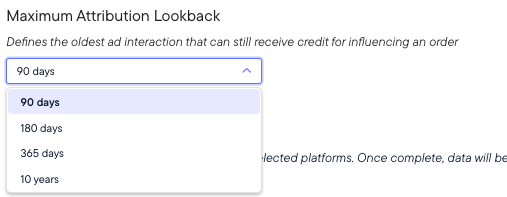
Settings > Model Settings
Important Note on Historical Data
Changing your lookback window does more than affect data going forward — it retroactively restates historical data across your entire Northbeam account.
This has two important implications:
-
Historical numbers will update - When you adjust the lookback window, your past reporting will also shift. This means teammates might notice unexpected changes in dashboards and reports.
-
You can undo changes - If you switch your lookback window and later decide to revert, simply reset it to the previous setting. Your historical data will return to its prior state — no harm done.
Key Takeaways
- Lookback windows set the bounds on how far back we consider touchpoints for attribution.
- This prevents unrealistic journeys (e.g., giving credit to a two-year-old ad).
- Returning customer revenue is typically most affected — but new customer revenue can shift too.
- Choose the lookback that still reflects your sales cycle.
- Remember: changing the lookback window updates historical numbers account-wide, but you can always revert to your prior setting.
Updated 4 months ago
