Tracking for Klaviyo
This guide will show you how to set up tracking for the following Klaviyo metrics in Northbeam:
- Visits, revenue, and orders from Klaviyo Campaigns and Flows
- Email and SMS sign-up events from Klaviyo’s forms
- Spend data using a Custom Spendsheet
Input | Output | If Input is missing... |
|---|---|---|
Klaviyo Integration (required) | Sign up event volume is imported from Klaviyo to your Northbeam dashboard. This populates all associated metrics including: Email Sign Ups, Cost per Email Sign Up, Email Sign Up Rate | Sign up volume will be missing and associated metrics will not be populated |
UTM Parameters (required) | Revenue attribution to Klaviyo Flows + Campaigns (ex. "Welcome Series" drove $X in revenue) | Revenue will not be attributed to your Klaviyo Flows or Campaigns |
Email Sign Up Event | Sign Up attribution to all channels (ex. Facebook drove X amount of Sign Ups) | Sign ups will be Unattributed |
Custom Spendsheet | Spend/Cost data associated to Klaviyo. Required for cost-based metrics associated Klaviyo (ex. ROAS, CAC) | There will be no costs associated with Klaviyo |
This involves 4 simple steps:
Step 1: Connect Your Klaviyo Account (required)
Step 2: Insert Northbeam UTM Parameters (required)
Step 3: Set up Email Sign Up event
Step 4: Set up Custom Spendsheet
Step 1: Connect Your Klaviyo Account
What does the connection do?
Our integration with Klaviyo imports all Klaviyo events associated with the "new subscriber" tag. You'll see these reporting under the metric called "Email Sign Ups".
1A: Find your Public API Key
- Log in to Klaviyo.
- Go to Settings → API Keys.
- Copy the Public API Key
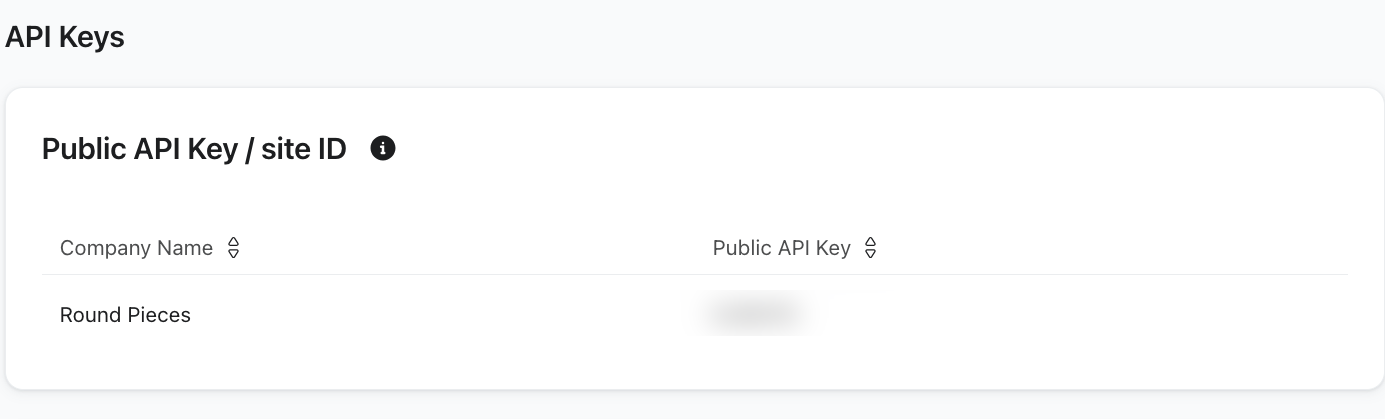
1B: Find your Private API Key
- In Klaviyo, go to Settings → API Keys.
- Under Private API Keys, click Create Private API Key.
- Name the key something like Northbeam (Read-only).
- Set permissions to Read-only.
- Click Create.
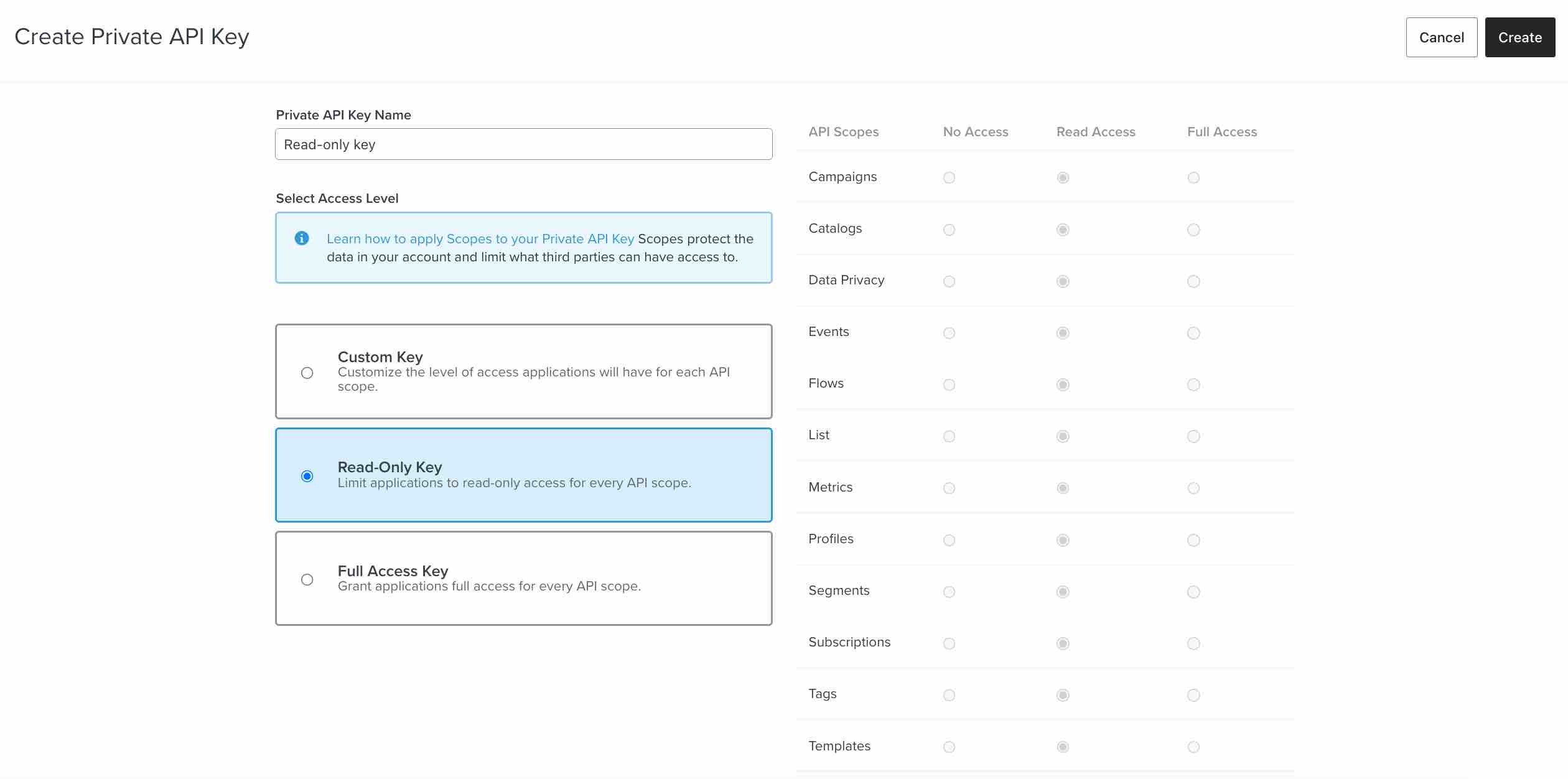
Settings > API Keys > Private API Key > Read-Only Key
Official Klaviyo documentation:
- Finding your Public API Key: https://help.klaviyo.com/hc/en-us/articles/115005062267
- Creating a Private API Key: https://help.klaviyo.com/hc/en-us/articles/7423954176283
1C: Enter API Keys in Northbeam
In Northbeam, paste your Public API Key and Private API Key to complete the Klaviyo connection..
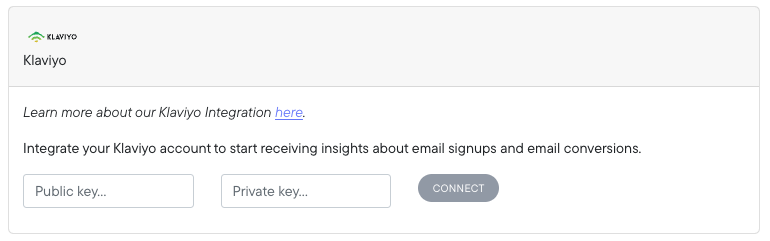
Settings > Connections > Klaviyo
Step 2: Set up Northbeam UTM Parameters
Step-By-Step Guide:
For a visual walkthrough of setting up UTM parameters, reference the video below.
Setting Account-Wide UTMs
We look for the following parameters: utm_source, utm_medium, utm_campaign, nb_klid.
Please ensure nb_klid = klaviyo profile id for Campaigns and Flows.
| UTM Key | Campaign Value | Flow Value |
|---|---|---|
| utm_source | Klaviyo** | Klaviyo** |
| utm_medium | email** | email** |
| utm_campaign | Campaign Name** | Flow Message Name** |
| nb_klid | Klaivyo profile id | Klaviyo profile id |
**These are recommended values. If you're using your own values, that's completely fine. But, please be aware about how these values impact Klaviyo reporting in your dashboard. See Step-By-Step video above for more details.
The only mandatory value is nb_klid = klaviyo profile id.
For extra granularity, use utm_term and utm_content.
- The utm_term value pulls into the Adset level on the Sales Page
- The utm_content value pulls into the Ad level on the Sales page
Step 3: Implement Sign Up Event
Once the integration is set up, we'll begin pulling the raw sign up events from your Klaviyo account. In order to see attribution of these events (ex. Facebook Ads drove X email sign ups), we'll need our Sign Up Event- Email to be placed.
Step 4A: Requesting a Custom Spendsheet (Optional)
Our Klaviyo integration doesn't fetch any spend/cost data from the platform. If you'd like to upload this data to your dashboard, you can use a Custom Spendsheet.
Step 4B: Re-Categorizing Custom Spend (Optional)
If you decide to upload costs via Custom Spendsheet, the Spend data will be categorized under the platform called "Other". We can use our Breakdowns Manager to move it into "Klaviyo".
Klaviyo FAQ
1. I can't find my Klaviyo data
Your Klaviyo data may be categorized in another platform group called "Other" or "Other Email". Learn how to recategorize them using Breakdowns.
2. Can I connect multiple ad accounts?
We currently do not support multiple Klaviyo accounts at this time, but as long as the extra account is utilizing UTM parameters, we'll track your campaigns and flows.
3. Why do I see a data discrepancy?
Discrepancies in Revenue and Orders are expected. The reason for this lies in the differences between Northbeam's attribution model and the corresponding platform's attribution model. Each attribution model has a unique method of allocating credit.
For example, Northbeam's Clicks-Only model divides credit across all touchpoints and tries to push credit to your upper funnel channels. Let's say your in-platform model uses Last Click, which gives credit to the last touchpoint in the journey. This is going to cause a discrepancy.
To take it one step further, let's say both Northbeam and in-platform are using Last Click. Northbeam is unique in that we recognize all touchpoints from every single channel. Whereas most platforms only recognize touchpoints from that same platform.
In addition, there's often a difference in the attribution window. By default, Northbeam leverages a 1-Day window, which is different than many other platforms' default.
To get the most apples to apples comparison, be sure to compare data using same Attribution Model and Attribution Window. But keep in mind, it will never be exact.
Attribution Models and Windows
Klaviyo:
- Attribution Model: Last Click
- Attribution Window: 5-day Opened or Click (default)
Northbeam:
- Attribution Model: Varies (default is Clicks-Only)
- Attribution Window: 1-Day (default, can extend to an infinite lifetime value)
For more details on discrepancies, review the articles below:
How to change your email and SMS attribution settings in Klaviyo
4. Suspect a Tracking Issue?
Please reference our Troubleingshooting Tracking Issues FAQ.
- Connection: Make sure your Ad Account is still connected. Go to Settings > Connections and check for any errors. Connections could break for a variety of reasons, but most commonly, the User losing access to the Ad Account.
- UTMs: Ensure all your Klaviyo Campaigns and Flows contain Northbeam UTMs, listed above under Step 2.
- Northbeam Pixel: Ensure the Northbeam Pixel is firing on your landing page. Note that some site themes may not automatically transfer to landing pages on certain third-party apps, necessitating manual pixel placement.
- Purchase Pixel: Confirm that the Purchase Pixel is firing on your checkout page.
- A-Record Setup: Verify that the A-Record is correctly configured in your DNS Settings.
Updated 1 day ago
