Tracking for Axon by AppLovin
Table of Contents
- Overview
- Step 1: Report API Key
- Step 2: Find Your Account ID
- Step 3: Add Your Credentials in Northbeam
- Step 4: Add Northbeam UTMs
- Step 5: Remove Custom Spend (Optional)
- FAQs
Overview
We’re excited to announce that Northbeam has recently partnered with AppLovin to bring you a seamless integration! This partnership allows you to easily connect your AppLovin account to Northbeam, enabling AppLovin attribution.
If you're not currently using AppLovin, please contact AppLovin directly and request an eCommerce Account.
Step 1. Report API Key
- Log in to Axon using your master user account (sub-user accounts won’t work).
- Open the top-right menu → Keys.
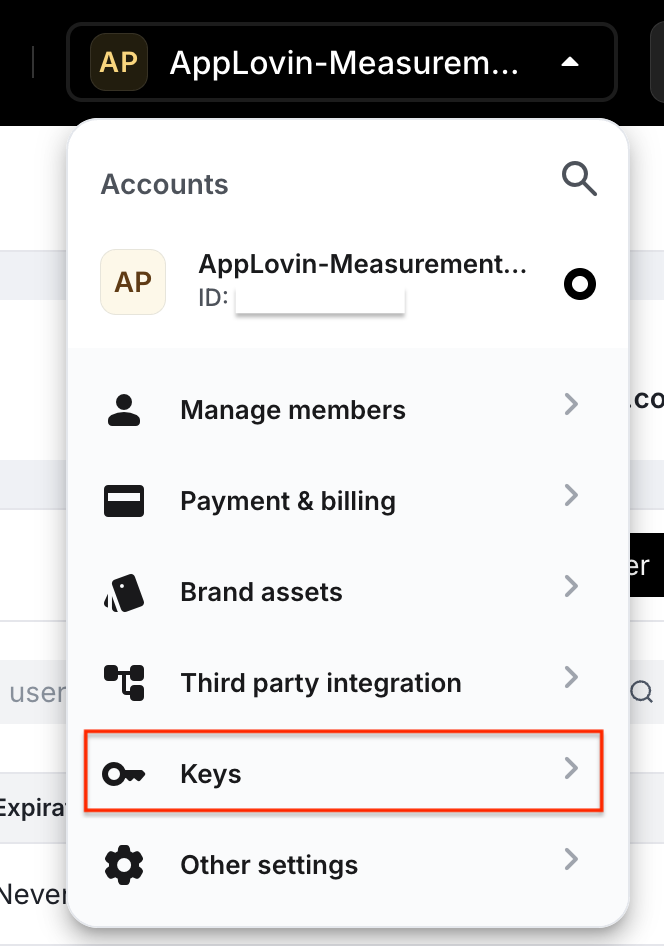
- Copy the Report Key (this is your API Reporting Key).
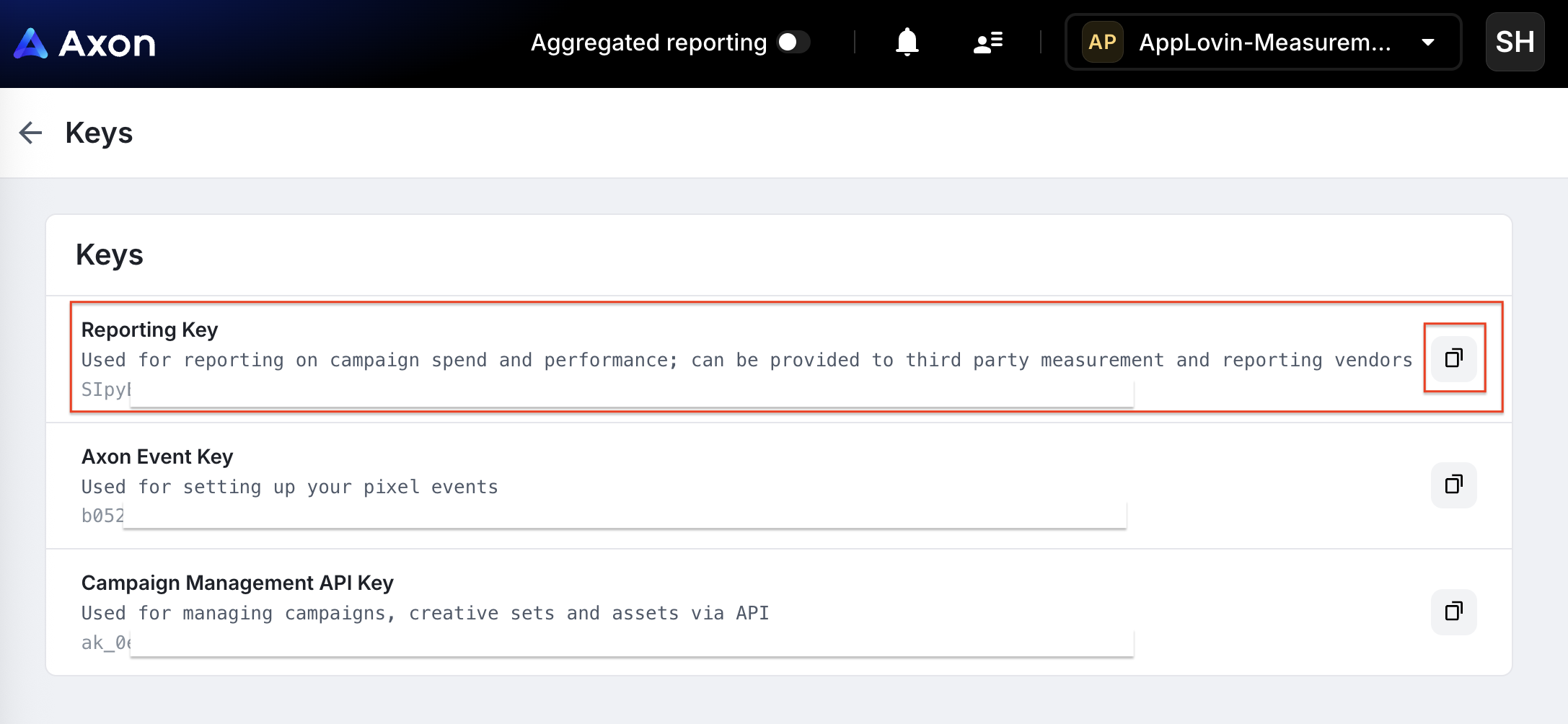
Step 2: Find Your Account ID
- Log in to Axon using your master user account (sub-user accounts won’t work).
- Open the top-right menu → Other Settings.
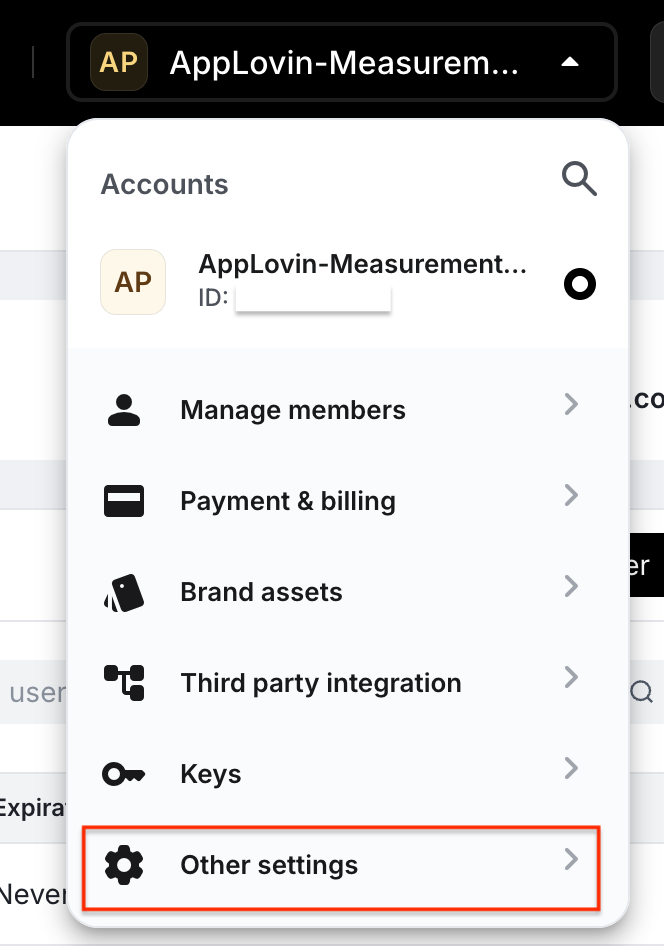
- Copy your Account ID
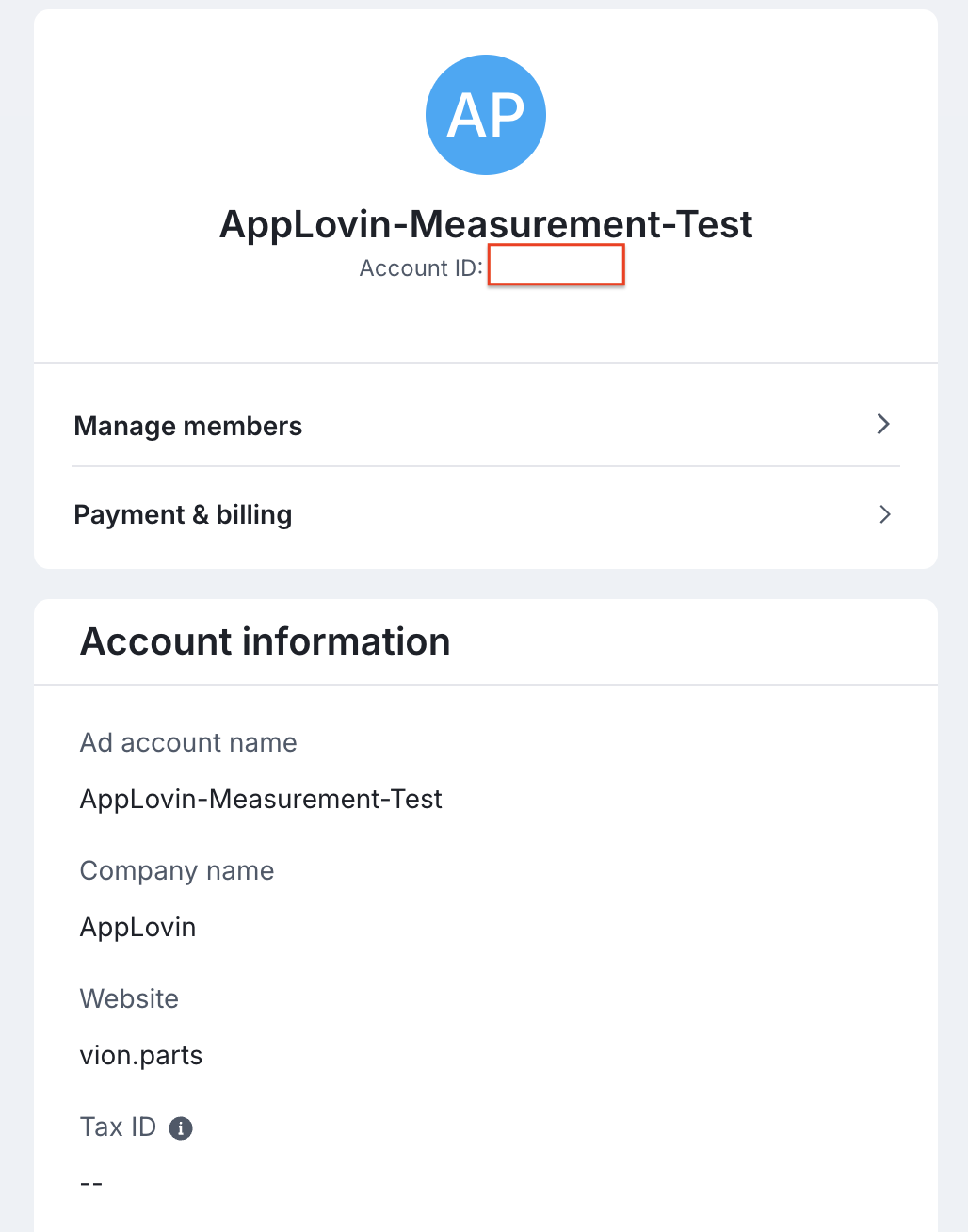
Step 3: Add Your Credentials in Northbeam
- Go to Settings > Connections in your Northbeam dashboard.
- Find the AppLovin section.
- Enter your Account ID and Report API Key.
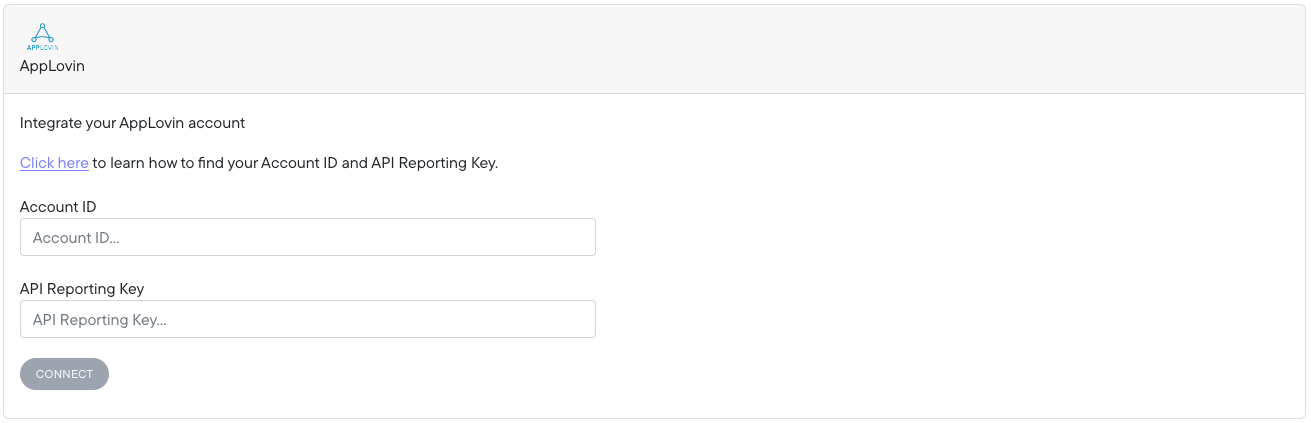
Step 4: Add Northbeam UTMs
AppLovin campaigns require Northbeam UTM parameters for proper attribution.
- Click Edit Campaign
- Click Objective
- Scroll down to Tracking Parameters
- Click Edit
- Under Measurement Partner Partners, select Northbeam
- Click Confirm
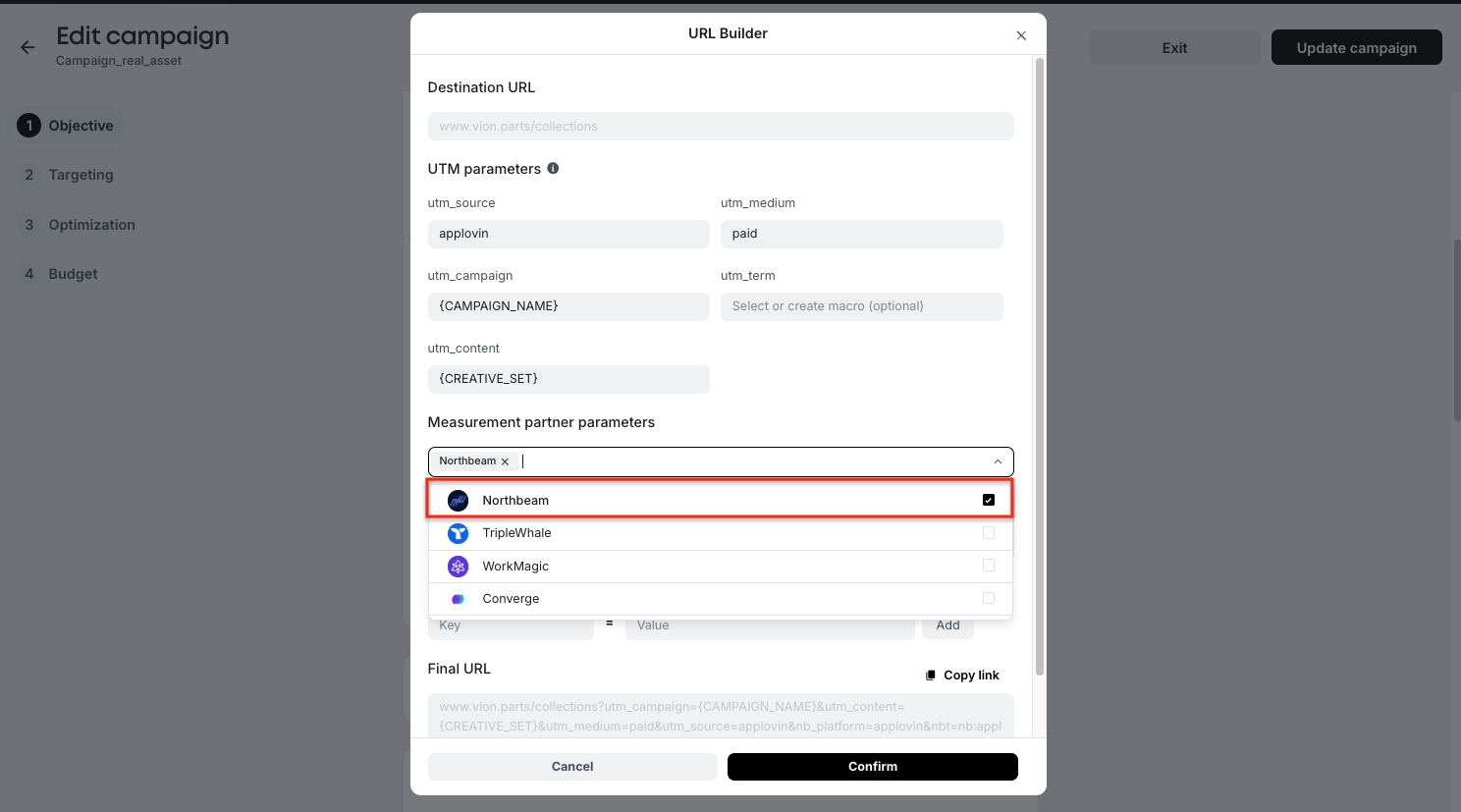
Step 5: Remove Custom Spend (Optional)
If you were previously uploading AppLovin spend into Northbeam using a custom spend sheet or API, you may need to adjust or remove these entries to avoid duplication after the integration is complete.
Determine Whether to Adjust or Remove Spend
-
Identify the Source of Custom Spend:
- Refer to Step 1: Add Spend to review your custom spend sheet or API configuration.
- Determine if the uploaded spend overlaps with the data now being pulled through the AppLovin integration.
-
Adjust Spend if Needed:
- If there is overlap, adjust or remove the relevant entries from the custom spend sheet or API configuration to prevent double-counting.
- If there is no overlap, you can leave the existing entries as they are.
ImportantDuplicate spend entries in Northbeam may result in incorrect reporting and data discrepancies.
AppLovin FAQ
1. Where is my data?
Your data should populate in Northbeam after the next data refresh. Typically, this occurs within 24 hours of completing the integration. If data is still missing, double-check that the Report API Key and Account ID were entered correctly.
2. What attribution models does the AppLovin integration support?
The AppLovin integration supports all attribution models available in Northbeam.
3. What should I do if my AppLovin data isn't appearing?
- Verify that your AppLovin Report API Key and Account ID are correctly configured in Settings > Connections.
- Ensure your AppLovin Growth Team has added the Northbeam UTM parameters to your creatives.
- Check if your spend source was previously uploaded via a custom spend sheet or API. If so, make sure there is no duplication causing discrepancies. Refer to Step 5: Remove Custom Spend.
4. Why isn't my ad spend lining up?
Discrepancies in ad spend can often arise due to differences in timezones between Northbeam and AppLovin. By default, AppLovin reports data using UTC, whereas your Northbeam timezone is likely set to a different time zone, which you configured during onboarding.
To verify your Northbeam timezone:
- Navigate to Settings > Profile in your Northbeam account.
- Locate the Timezone field.
For any additional questions, feel free to submit a Support ticket.
Updated 3 months ago
