📂 Touchpoints Export
A step-by-step guide to our touchpoints export.
Interested in the Touchpoints Export?The Touchpoints Export feature is available for select service plans. To explore access options for your account, please contact your Customer Success Manager.
If you don’t have a representative assigned, please reach out to our Support Team for assistance.
What is the Touchpoints Export?
The Touchpoints Export provides a detailed, row-level view of every marketing touchpoint contributing to an order.
Each row represents a single touchpoint and includes attribution credit, order and customer identifiers, and campaign metadata such as platform, category, campaign, ad set, and ad.
It also shows the transactional and revenue credit assigned to that touchpoint across every click-based attribution models.
This export is designed for teams that want to analyze customer journeys, measure channel performance, or feed attribution data directly into their warehouse or BI environment.
How to Create a Touchpoints Export
Creating a Touchpoints Export takes just a couple minutes.
- Click Settings
- Click Manage Exports
- Click Create Scheduled Exports
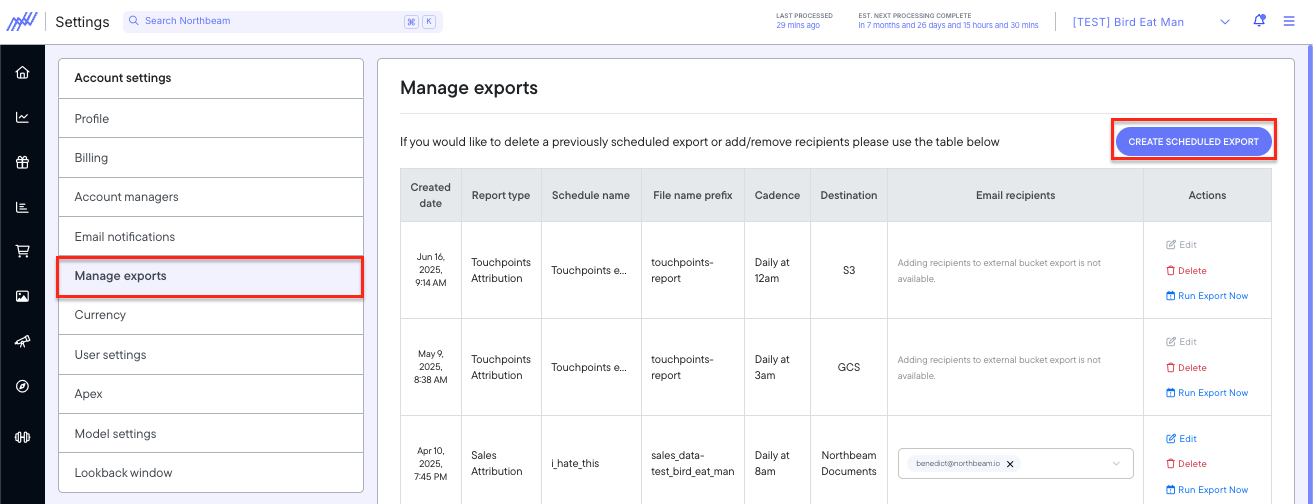
Settings > Manage Exports > Create Scheduled Export
Step 1: Select Report Type
Report type: Touchpoints
(Currently the only available option — more to come soon!)
Select period: You can choose from a variety of date presets such as:
- Today / Yesterday
- Last 7, 14, 30, or 60 days
- This Month / Last Month
- Custom date range
This defines the time range of data included in your export.
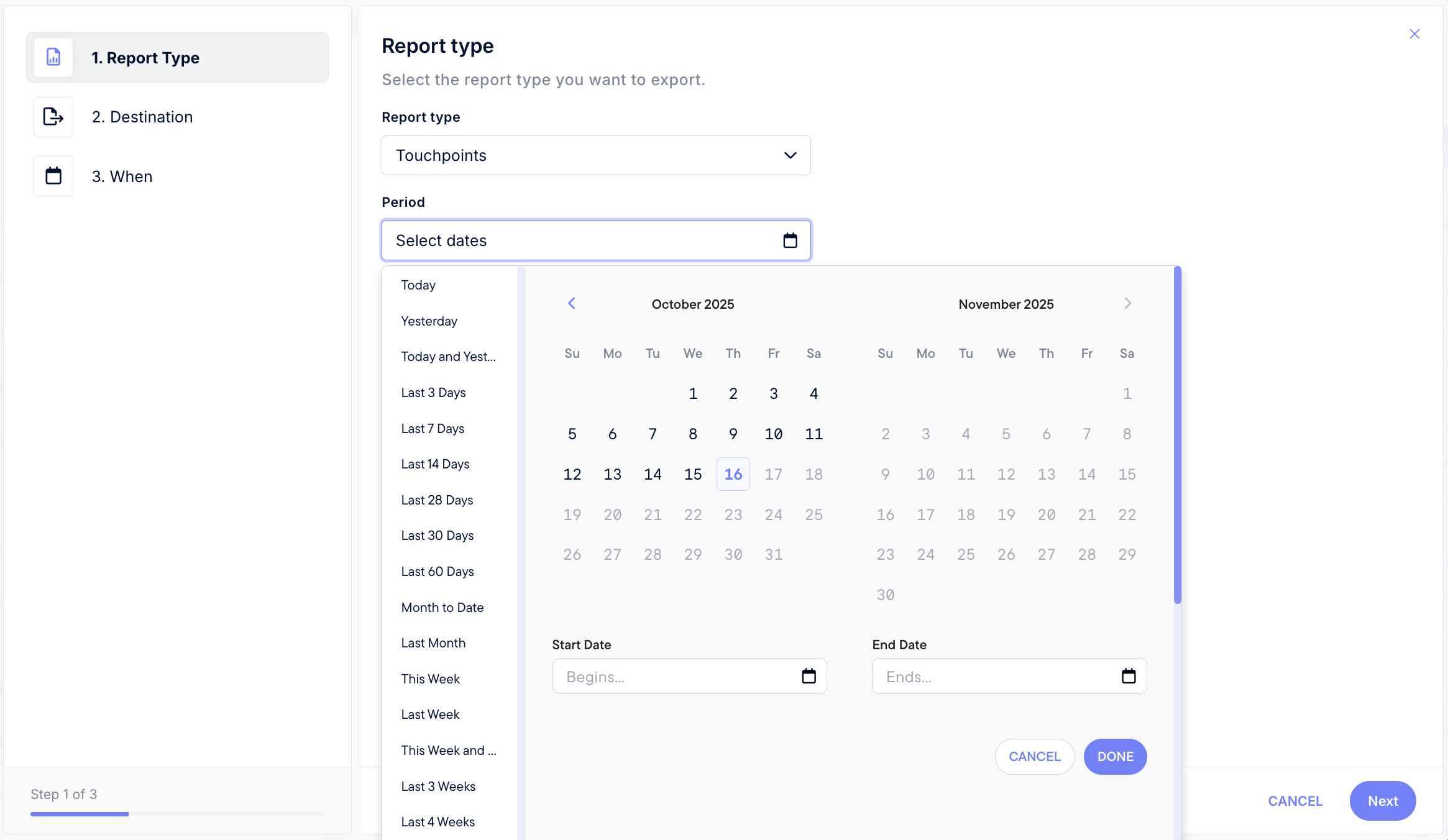
Step 1: Report Type
Step 2: Select Destination
Choose where the export file will be delivered.
Supported destinations:
-
Google Cloud Storage (GCS)
- Grant Storage Object Admin to this service account:
[email protected]
- Grant Storage Object Admin to this service account:
-
Amazon S3
- Create a role that allows Northbeam to write to your bucket.
- Follow the on-screen instructions to add the policy and role permissions shown in the export setup UI.
All exports are delivered in CSV format.
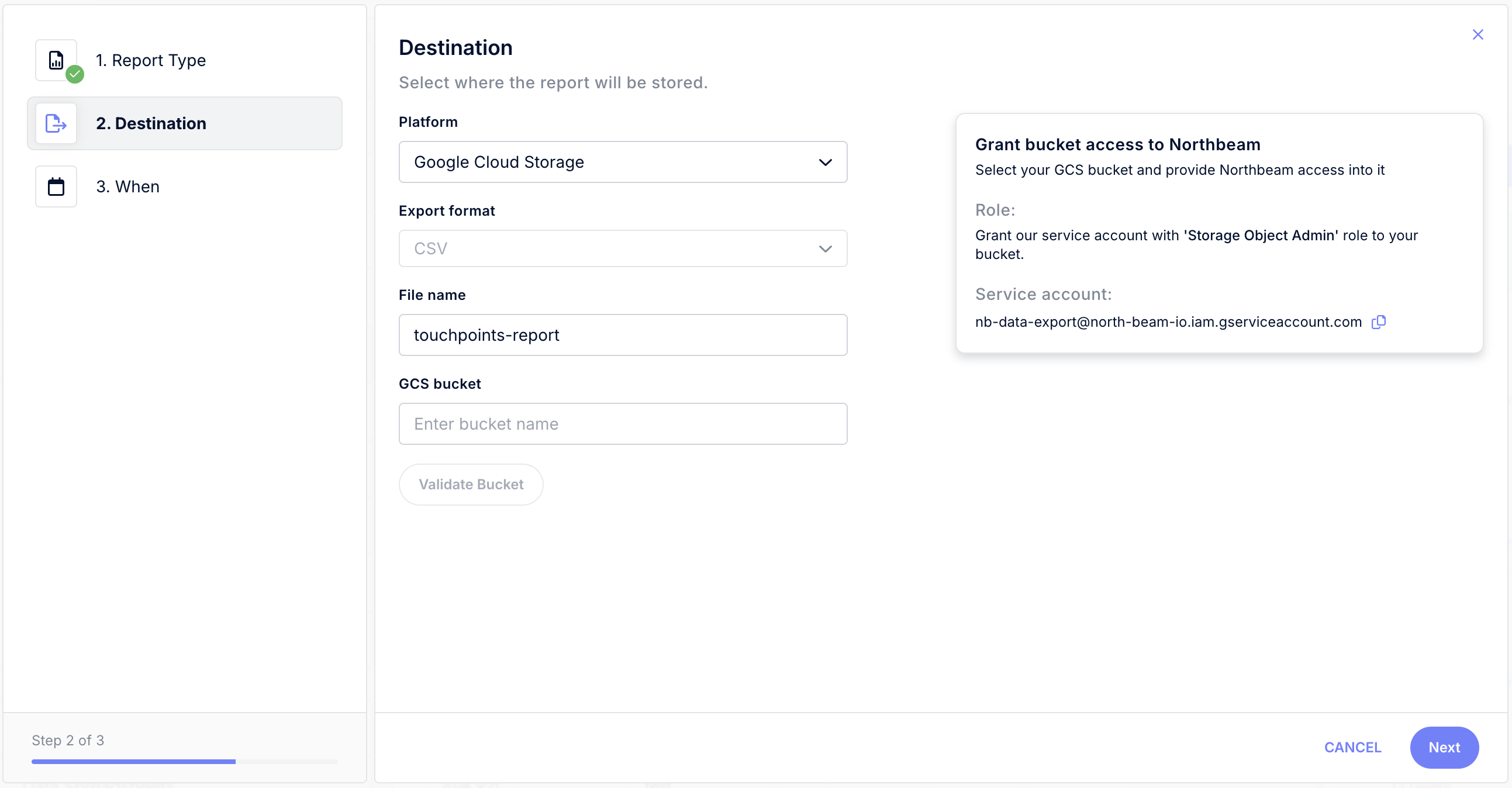
Step 2: Destination (Google Cloud Storage)
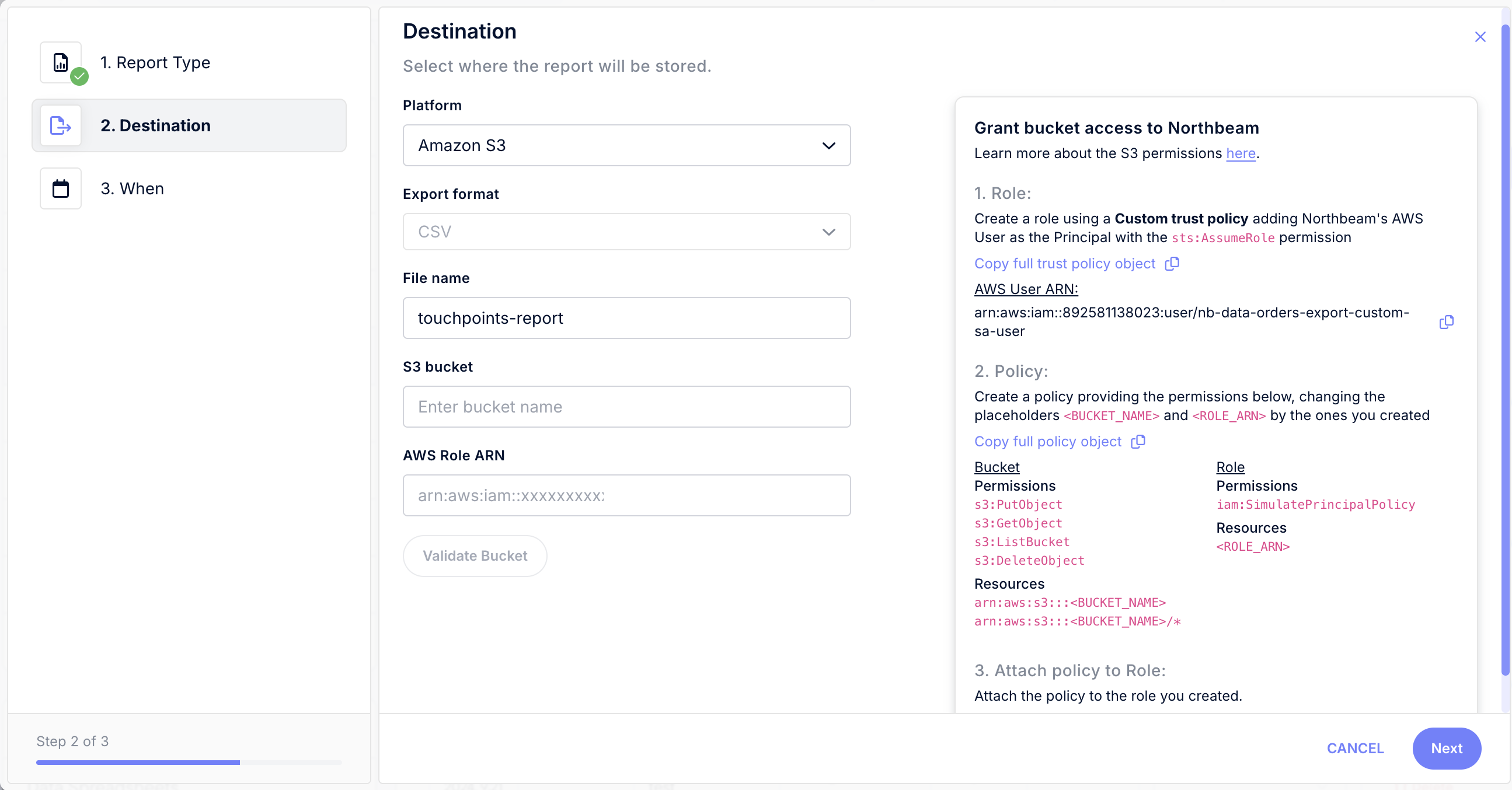
Step 2: Destination (Amazon S3)
Step 3: Select Frequency
Choose when your export should run.
You can run exports once (one-time) or on a schedule:
- One-time export: Ideal for historical backfills.
- Scheduled export: Choose:
- Frequency: Daily, Weekly, or Monthly
- Time: Any hour (in your account’s time zone)
This is helpful for seeding your warehouse or rebuilding full historical journeys.
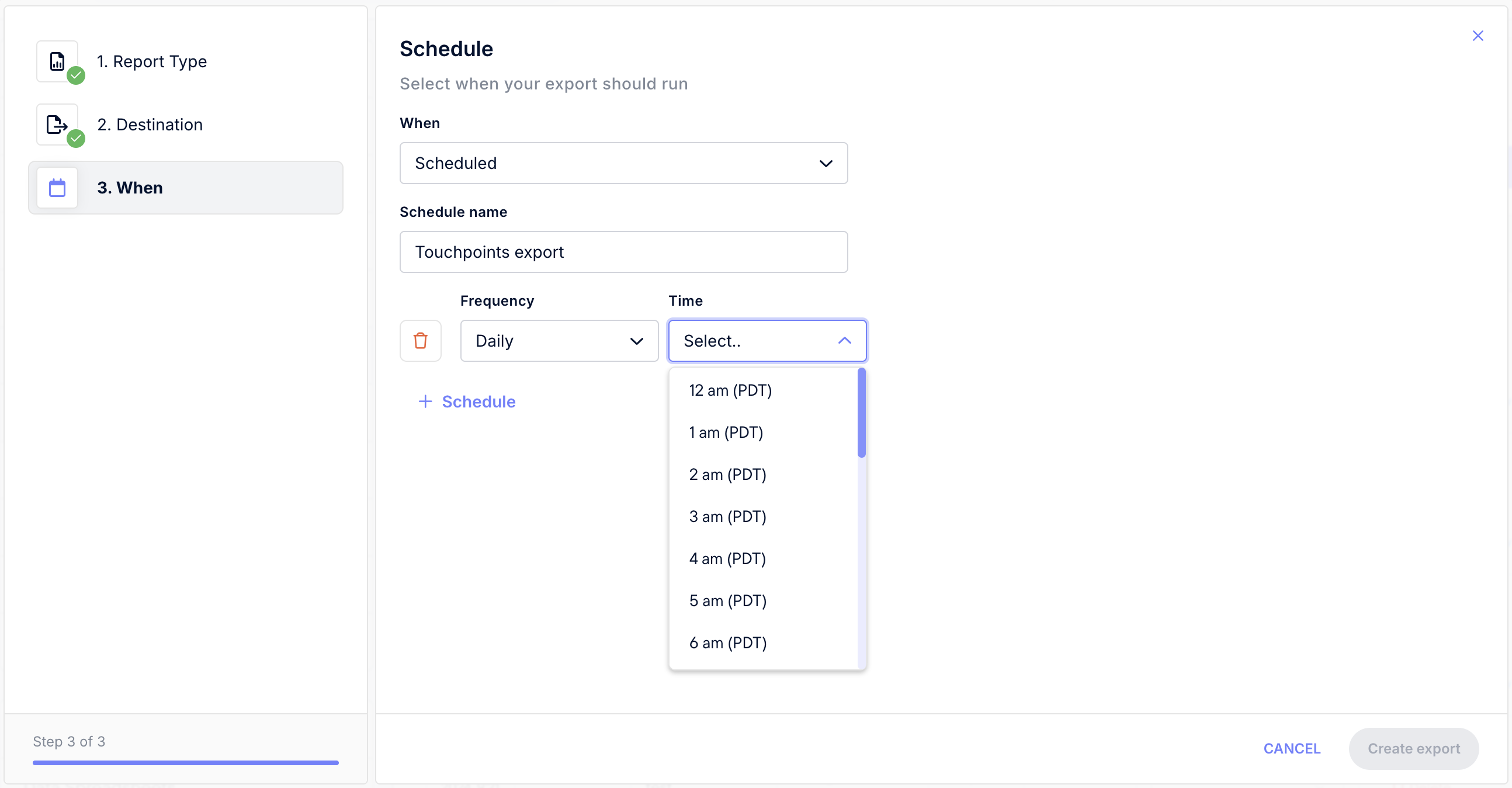
Step 3: Frequency
Available Attribution Models
Touchpoints exports include all click-based attribution models available in your account.
- First Touch
- Last Touch
- Last Non-Direct
- Linear
- Clicks-only
Touchpoints Export – Field Reference
| Field | Description |
|---|---|
| order_source | E-commerce platform where the order was placed (e.g., Shopify, Custom). |
| order_number | Unique identifier for the order. |
| customer_id | Unique ID for the customer who placed the order. |
| lag_days | Number of days between the touchpoint and the purchase. |
| purchase_time | Timestamp when the order was completed. |
| ad_interaction_time | Timestamp when the ad click occurred. |
| order_value | Total value of the order. |
| platform | Ad platform (matches Platform (Northbeam) in the dashboard). |
| category | Campaign category (matches Category (Northbeam) in the dashboard). |
| campaign_name | Campaign name. For non-integrated channels, value in utm_campaign. |
| campaign_id | Campaign ID. For non-integrated channels, value in utm_campaign. |
| adset_name | Ad set name. For non-integrated channels, value in utm_term. |
| adset_id | Ad set ID. For non-integrated channels, value in utm_term. |
| ad_name | Ad name. For non-integrated channels, value in utm_content. |
| ad_id | Ad ID. For non-integrated channels, value in utm_content. |
| attribution_model | Attribution model (e.g., First Touch, Last Touch, LNDT, Linear, Clicks-Only). |
| transaction_credit | Transaction credit assigned to this touchpoint. Will be fractional if the attribution model distributes credit (e.g., Linear or Clicks-Only). |
| revenue_credit | Revenue credit assigned to this touchpoint. Will be fractional if the attribution model distributes credit (e.g., Linear or Clicks-Only). |
FAQs
What data is included?
- Each export includes every marketing touchpoint that contributed to an order, along with attribution credit, campaign metadata, and customer identifiers. Each row represents a single touchpoint.
How often can we export?
- You can run exports daily, weekly, or monthly — scheduled to start at the top of any hour in your time zone.
Can we backfill history?
- Yes! Use a one-time export with custom dates for historical data, or set a rolling window (for example, the last 30 days) to keep things automatically up to date.
Where do the files go?
- Exports are delivered to Google Cloud Storage (GCS) or Amazon S3. If you use Snowflake, just land files in GCS or S3 and move them through your existing data pipeline.
Who needs access to our GCS bucket?
- Grant Storage Object Admin access to
[email protected]. Optionally, you can also add[email protected].
Can I manage exports myself?
- Yes! You can create, edit, and delete exports anytime from the Data Exports UI or API — no engineering help needed.
What time zone does the export use?
- All timestamps (like
purchase_timeandad_interaction_time) follow your Northbeam account’s configured time zone (Settings > Profile).
Does the export include direct traffic?
- Yes — direct traffic is included when it’s part of a customer journey. Only orders with no touchpoints at all (fully unattributed) are excluded.
Can I include view-based attribution models?
- Touchpoints Exports currently include click-based models only.
Can I change the file format?
- Not right now — all exports are delivered as CSV files.
How large can an export be?
- Exports could include millions of rows depending on your order volume. If you’re working with very large data sets, it’s best to use shorter date ranges and schedule recurring exports instead of one big pull.
Can I filter by platform or campaign before exporting?
- Exports include all touchpoints for your selected date range, regardless of platform or campaign. You can still filter or segment by platform, campaign, or other fields directly in the CSV once it’s delivered.
How can I check if my export ran successfully?
- You can track export status under Settings → Manage Exports.
Updated 5 days ago
