Tracking for Rakuten
This guide will show you how to connect your Rakuten account and pull the following metrics:
- Spend and Impressions, which enables our view-through modeling data
Step 1: Inserting Click UTMs
There are a few NB UTMs that need to be added in your Link Parameters menu
- Navigate to your Rakuten Advertising Dashboard
- In the header, click Links
- Click Link Parameters
- Add the following 4 parameters:
| Parameter Type | Parameter Name | Parameter Value | Mapping in Northbeam |
|---|---|---|---|
| Advertiser | nb_platform | rakuten | Categorizes traffic under "Rakuten" channel |
| Linkshare | nb_offer_id | Offer ID (selected from Linkshare dropdown) | Pulls Campaign Names into the Campaign Level of the Sales Page |
| Linkshare | nb_publisher_sid | Publisher SID (selected from Linkshare dropdown) | Pulls Publisher Names into the Adset Level of the Sales Page |
| Linkshare | nb_creative_id | Creative ID (selected from Linkshare dropdown) | Pulls Ad Names into the Adset Level of the Sales Page |
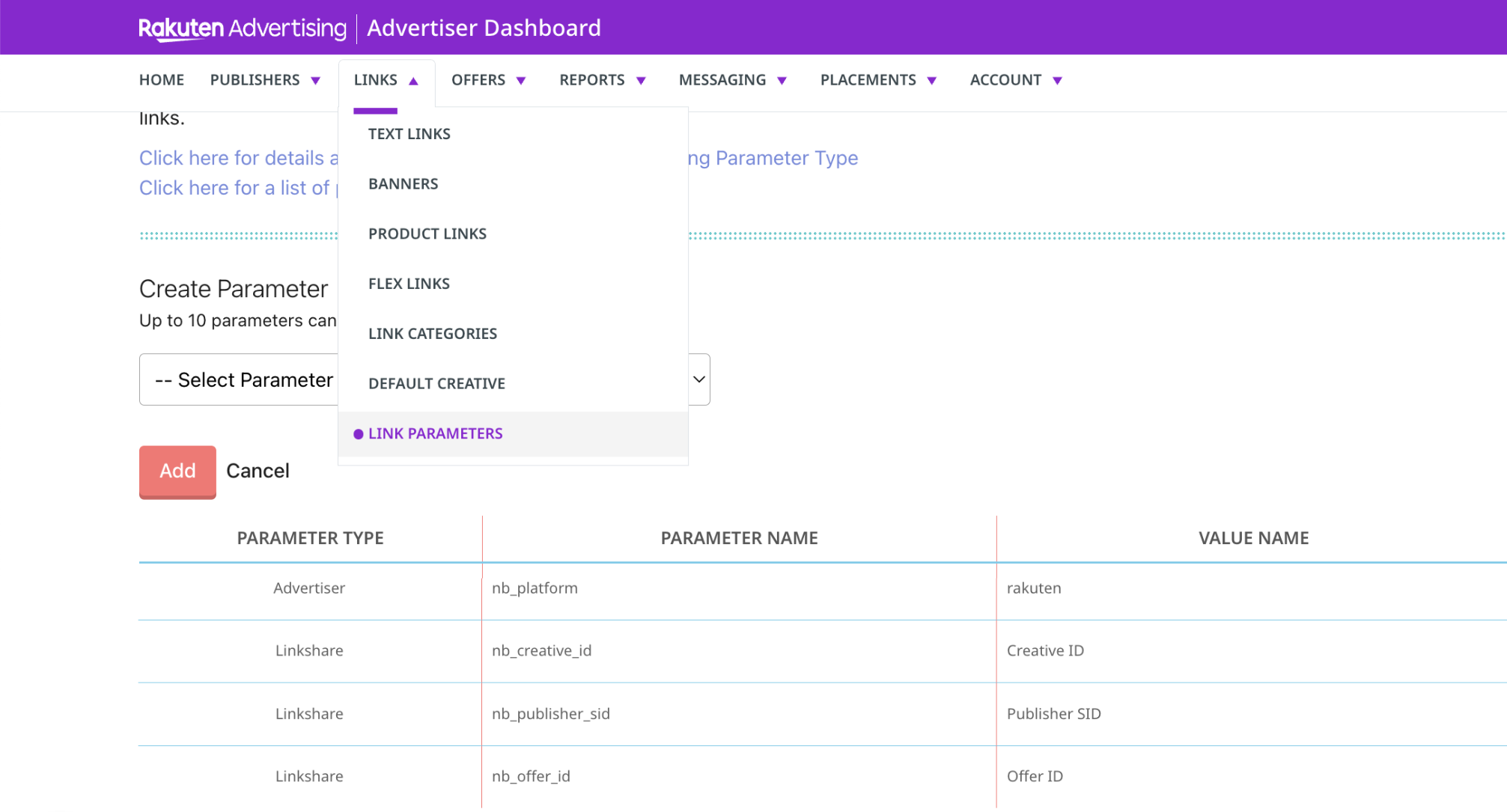
Step 2: Set Up Scheduled Reports
You’ll need to create two scheduled reports to ensure full coverage:
- One for This Month named
nb_reporting_tm - One for Last Month named
nb_reporting_lm
Before proceeding, locate the unique email address where the report should be sent by visiting the Connections page in your Northbeam dashboard.
- Log in to Northbeam
- Navigate to Settings > Connections
- Scroll to Rakuten
- Copy the Email Address
- Format:
[your_client_id][email protected]
- Format:
Report 1: "This Month" Report (nb_reporting_tm)
nb_reporting_tm)- Navigate to your Rakuten Advertising Dashboard
- In the header, click Reports > Reporting > Create New Report
- Add the following fields and metrics:
# of clicks
# of impressions
Offer ID
Offer Name
Publisher ID
Publisher Name
Publisher Encrypted ID
Total Commission
Transaction Date
Publisher Group ID
Publisher Group ID Name
Link ID
Link Name- Click Save Report and name it
nb_reporting_tm - Click Manage Report > Schedule Report
- Adjust the following fields:
- Date Range: This Month
- Time Zone: (GMT+00:00) GMT
- Date Type: Transaction Date
- Uncheck "Include Summary"
- Schedule Time:
- Daily
- Set the hour to anything between 10AM and 6PM
- Check "Deliver report to Email"
- Insert the Email Address from the previous step
- Click Set Scheduling
Report 2: "Last Month" Report (nb_reporting_lm)
nb_reporting_lm)Repeat the same steps above, but with the following adjustments:
- Report Name:
nb_reporting_lm - Date Range: Last Month
All other settings remain the same.
Step 3: Enable Rakuten Integration
- Navigate to the Connections menu in Northbeam:
- Go to Settings
- Select Connections
- Scroll down to locate Rakuten
- In the Connections menu, check the boxes to confirm that the following have been set up:
- Click UTMs
- Scheduled Report
- Click Connect
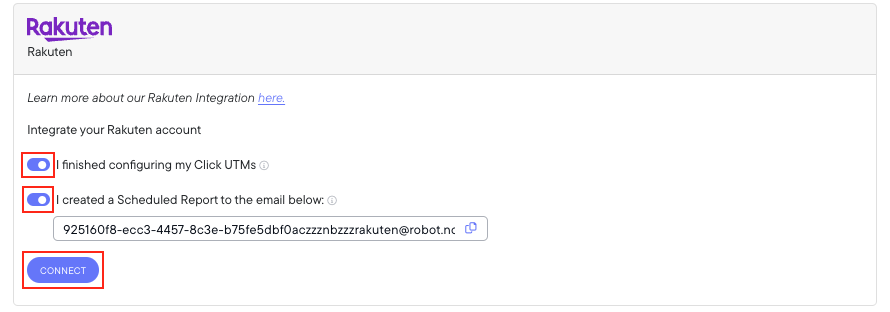
Updated 4 months ago
