Tracking for Attentive
This guide will show you how to set up tracking for the following Attentive metrics in Northbeam:
- Visits, revenue, and orders from Attentive Campaigns and Flows
- Email and SMS sign-up events from Attentive’s opt-in forms
Input | Output | If Input is missing... |
|---|---|---|
Attentive Integration (required) | Sign up event volume is imported from Klaviyo to your Northbeam dashboard. | Sign up volume will be missing and associated metrics will not be populated |
UTM Parameters (required) | Visits and Revenue attribution to Attentive Campaigns (ex. "Welcome Series" drove $X in revenue) | Visits and Revenue will not be attributed to your Attentive Campaigns |
Sign Up Event | Sign Up attribution to all channels (ex. Facebook drove X amount of Sign Ups) | Sign ups will be Unattributed |
Custom Spendsheet | Spend/Cost data associated to Attentive. Required for cost-based metrics associated Attentive (ex. ROAS, CAC) | There will be no costs associated with Attentive |
Setting up Attentive tracking within Northbeam involves 5 steps:
Step 1: Create an Attentive SFTP Account
Step 2: Create Permanent Password
Step 4: Share Attentive SFTP Credentials
Step 5: Implement Sign Up Event
Step 1: Create an Attentive SFTP account
We connect directly to Attentive's data feed, so you'll need an SFTP account.
If you do not have an Attentive SFTP account, please request one by reaching out to your Attentive Client Strategy Representative or reaching out to their White Glove team ([email protected])
If you're not sure if you have an account:
- Log into your Attentive account and navigate to the Settings tab
- Look for SFTP Account Management.
If you do not see SFTP Account Management, this means you do not have an account and you'll need to create one with their team.
Step 2: Create Permanent Password
If you're creating a new account, you'll likely be issued a temporary password. Please create a Permanent Password to ensure our connection doesn't break due to an expired password.
Directions from Attentive Docs:
- Log in to Attentive and navigate to the Settings tab.
- Select SFTP Account Management from the menu.
Note: If you don’t see this option, contact [email protected] or your CSM and ask them to create your SFTP account. - Click Reset SFTP Password.
A request to reset your password is sent to Attentive. - Look for an email from Attentive, and follow the instructions provided in it to enter a Validation Code and choose your new password.
Step 3: Set up Daily Logs
Once your SFTP account is created, we need to ensure Daily Logs will be passed through to your account.
Please reach out to your Attentive Client Strategy Representative, or[email protected], and use this email template:
Hi there!
Northbeam is a multi-touch attribution system that helps us understand our customers' digital journey. We are currently working with them and would love to integrate Attentive Mobile reporting into our analytics within their platform.
We'd like to establish a SFTP data feed and would like the following events from theGeneral Events data feed:
- Daily logs for the following Attentive Mobile events:
- JOIN
- IMPRESSION
- CLICK
- MESSAGE_RECEIPT
- MESSAGE_LINK_CLICK
- SUBSCRIPTION_OPTED_OUT
- PURCHASE
Let me know if there's any more information you need for us!
Step 4: Submit your Attentive SFTP Credentials
After your data feed is set up, enter your credentials in the Connections Page. Your credentials should contain an email address and password.
- Click Settings
- On the left navigation, click Connections
- Scroll down to Attentive
- Enter Username and Password
- Click Connect
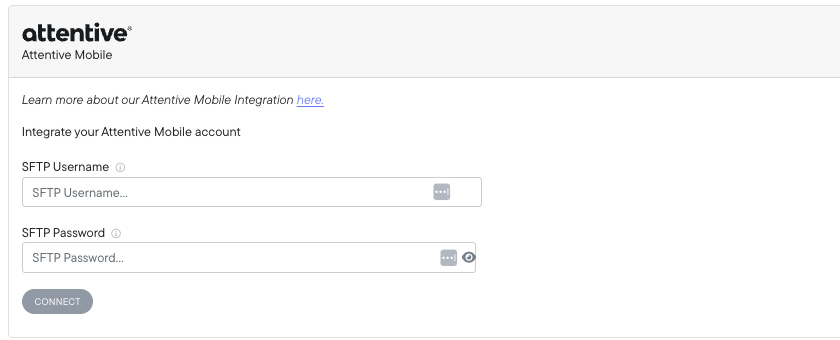
Step 5: Implement Sign Up Event
Once the integration is set up, we'll begin pulling the raw sign up events from your Attentive account. In order to see attribution of these events (ex. Facebook Ads drove X sign ups), we'll need our Email Sign Up Event or Custom Goal Event script to be placed.
Please choose one:
| Type | Details |
|---|---|
| Sign Up Event- Email | Events are reported under the default metric called "Email Sign Up" |
| Custom Goal Event | Events are reported under a custom metric called anything you'd like. |
Attentive FAQ
1. Do I need specific UTM parameters?
Nope - as long as you're using standard tracking parameters with any values you'd like, we'll be all set.
Standard Tracking Parameters:
- utm_source
- utm_medium
- utm_campaign
2. Does Northbeam import Attentive spend?
We do not import your ad spend from Attentive account.
If you'd like, you could upload your spend numbers through a Custom Spendsheet. Reference this article under "Step 2: Upload Costs via Custom Spendsheet".
3. Why do I see a data discrepancy?
Discrepancies in Revenue and Orders are expected. The reason for this lies in the differences between Northbeam's attribution model and the corresponding platform's attribution model. Each attribution model has a unique method of allocating credit.
For example, Northbeam's Clicks-Only model divides credit across all touchpoints and tries to push credit to your upper funnel channels. Let's say your in-platform model uses Last Click, which gives credit to the last touchpoint in the journey. This is going to cause a discrepancy.
To take it one step further, let's say both Northbeam and in-platform are using Last Click. Northbeam is unique in that we recognize all touchpoints from every single channel. Whereas most platforms only recognize touchpoints from that same platform.
In addition, there's often a difference in the attribution window. By default, Northbeam leverages a 1-Day window, which is different than many other platforms' default.
To get the most apples to apples comparison, be sure to compare data using same Attribution Model and Attribution Window. But keep in mind, it will never be exact.
Attribution Models and Windows
Attentive:
- Attribution Model: Last Click
- Attribution Window: 30-Day Click, 1-Day View
Northbeam:
- Attribution Model: Varies (default is Clicks-Only)
- Attribution Window: 1-Day (default, can extend to an infinite lifetime value)
If you suspect a tracking issue, please review the following checklist:
-
Connection: Make sure your Attentive SFTP Credentials did not change. Reference this guide on how to check your credentials. You're able to use an SFTP client (ex. Cyberduck) to test your credentials.
- If your credentials changed, please reach out to our team.
-
Northbeam Pixel: Ensure the Northbeam Pixel is firing on your landing page. Note that some site themes may not automatically transfer to landing pages on certain third-party apps, necessitating manual pixel placement.
-
Purchase Pixel: Confirm that the Purchase Pixel is firing on your checkout page.
-
A-Record Setup: Verify that the A-Record is correctly configured in your DNS Settings.
Updated about 1 month ago
