Manage Breakdowns and Saved Views
Breakdowns are used to organize your channels, campaigns, adsets, and ads in any way you'd like. They are a handy tool that can be utilized across almost all pages in your dashboard.
In this guide, we'll cover:
- Northbeam's Default Breakdowns
- Making a Custom Breakdown
- Editing a Default Breakdown
Northbeam's Default Breakdowns
We provide 4 default breakdowns, and many of our customers also choose to create custom breakdowns for specific groupings.
1. Platform (Northbeam)
In this breakdown, Channels are grouped by their respective platforms. For example: Facebook Ads, Google Ads, TikTok Ads, Twitter, Organic, Organic Search, etc.
You’ll also see a group named “Other.” We categorize any miscellaneous traffic here, so it’s important to check this and regroup if necessary.
2. Category (Northbeam)
Channels are grouped by a higher-level category. For example, Paid Prospecting, Paid Performance Max, Paid branded Search, SMS, Affiliate, etc.
We normally don’t edit the groups of this breakdown since our view-through model uses these pre-set categorizations for the weighting in our Clicks + Modeled Views model.
3. Targeting (Northbeam)
Channels are grouped by their targeting. For example, Paid Branded Search, Paid Shopping, Paid Display, Paid NonBrand Search.
4. Revenue Source (Northbeam)
Channels are grouped by their source. This breakdown only has two groups:
- Online Store - orders from your Shopify Connection or Server API Connection
- Amazon - Ads and Organic - orders from your Amazon Integration (if relevant)
Want to see the segments of our Default Breakdowns?At the bottom of this page, see the segments for each of our default breakdowns. Our system categorizes your campaigns based on predefined rules.
Making a Custom Breakdown
You may have a specific breakdown in mind that doesn't align with our defaults. You can easily create custom breakdowns using our Breakdown Manager.
Learn how to use our Breakdown Manager below. Find timestamps within the video as well.
Editing a Default Breakdown
Want to make a slight tweak to a default breakdown? No problem. Instead of creating a new breakdown, here's how to edit an existing one.
Step 1: Navigate to the Breakdowns Manager
- In the upper right corner, click ☰
- Click Manage Breakdowns
You'll be taken to the tab called Manage Breakdowns. This is where you can see and manage all of the breakdowns in your account. What you have to do is create a new breakdown and name it the exact same name as the default breakdown you want to edit — more on that in Step 2.
As a reminder, here are our default breakdown names:
- Platform (Northbeam)
- Targeting (Northbeam)
- Revenue Source (Northbeam)
- Category (Northbeam) - NOTE: Please do not edit this breakdown. Our MTA models (Clicks-Only and Clicks + Modeled Views) uses its breakdown assignments to determine how much weight specific channels receive. Editing could result in data inaccuracies.
Step 2: Click Add Breakdown and name it the same as the default breakdown you'd like to edit.
For example, to edit our default Platform breakdown, name your new one Platform (Northbeam).
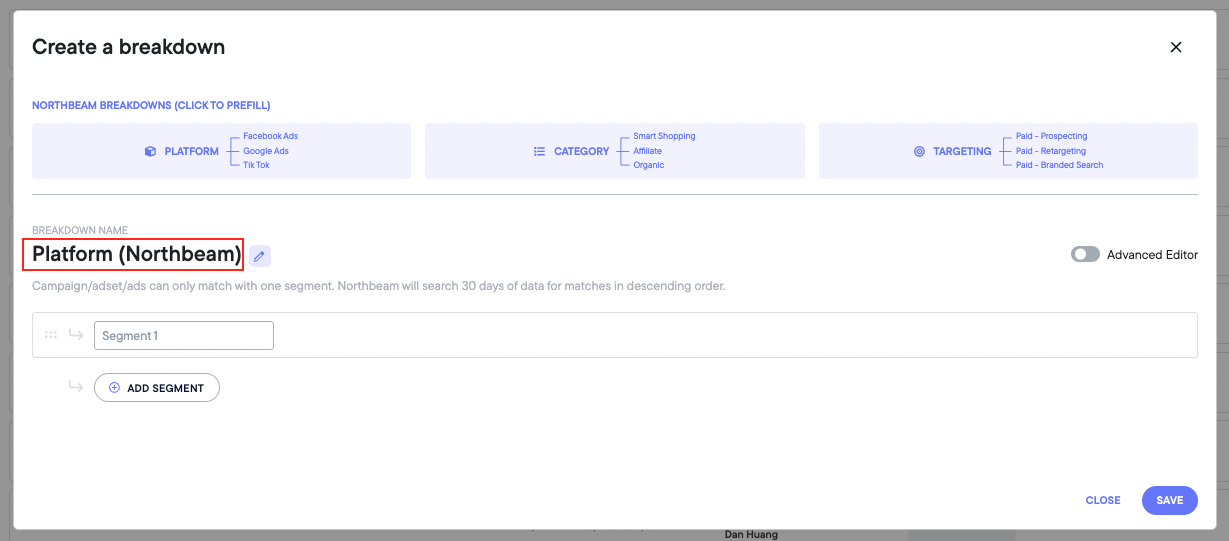
Step 3: From here, any edits made will reflect in the default platform breakdown.
Default Breakdown Segments
Segments for Platform (Northbeam)
Below is a list of our most commonly-used segments:
- Facebook Ads
- Google Ads
- YouTube Ads
- TikTok Ads
- Pinterest Ads
- Snapchat Ads
- Twitter Ads
- Amazon Ads and Organic
- Organic
- Organic Search
- Facebook Organic
- Klaviyo
- Unattributed
- Excluded
- Other
Segments for Category (Northbeam)
Below is a list of our most commonly-used segments:
- Paid - Prospecting
- Paid - Performance Max
- Paid - Nonbranded Search
- Paid - Other
- Paid - Branded Search
- Paid - Awareness
- Organic
- Organic Search
- Unattributed
- Other
- Organic Social
- Affiliate
Segments for Targeting (Northbeam)
Below is a list of our most commonly-used segments:
- Paid - Prospecting
- Paid - Nonbranded Search
- Paid - Branded Search
- Paid - Smart Shopping
- Paid - Other
- Paid - Video
- Paid - Retargeting
- Paid - Display
Please reach out to your Media Strategist, Customer Success Manager, or contact Support if you have any questions.
Updated 4 months ago
